In the fast-paced world of interior design, creating floor plans with realistic textures and seamless layouts has become a digital delight, especially on the iPad using Procreate. The challenge many designers face is producing detailed room layouts in a fraction of the time without sacrificing quality. The solution? Explore the vast resources available through Studio Brushes like procreate interior design brushes and sets to speed up your workflow while maintaining stunning results. Explore our full range of digital assets here.
Setting Up Your Canvas and Scale
The first step in crafting compelling floor plans is setting up your canvas correctly. Ensure you choose the right dimensions that provide clarity and precision in line work. The PRO Rulers Imperial Canvases are perfect for getting started with a scale that's responsive to detailed architectural graphic needs.
Steps:
- Open Procreate and create a new canvas.
- Select the dimensions aligning with your desired scale.
- Add grid or guide layers to help maintain proportions.
- Save the template for repeated future use.
Choosing the Right Brushes and Settings
Procreate's versatility is amplified by the wealth of brushes available. The PRO Brushset Sleek Interior Design is an excellent choice for professional-grade outcomes. The right brush can define the clarity of your room layouts and the beauty of your textures.
Tips:
- Experiment with different brush qualities.
- Adjust brush settings for opacity and width to emulate real-life materials.
- Utilize smoothing for precise lines.
Utilizing Room Layouts and Floor Plans
An efficient design process emphasizes leveraging existing layouts and floor plans. Studio Brushes offers 21+ pre-designed floor plans that you can readily adapt for various projects, saving hours of foundational work.
How to Use:
- Import the floor plans into Procreate.
- Modify them to fit specific room dimensions and design criteria.
- Layer additional detail with custom adjustments.
Applying Wall and Floor Textures
Textures transform a flat sketch into a visually engaging representation. Studio Brushes hosts an impressive collection of 190+ floor and wall textures, enabling you to add depth and realism effortlessly.
Techniques:
- Layer wall and floor textures over line work.
- Use blending modes for a seamless integration.
- Pay attention to scaling, maintaining texture fidelity.
Adding Furniture Blocks and Stamps
Furniture stamps and blocks simplify populating your floor plans with stylish, coherent furniture schemes. With over 200 stamps available, curating a room’s aesthetics has never been easier.
Integration:
- Drag and drop furniture PNGs onto your canvas.
- Resize appropriately to match scale settings.
- Arrange to achieve ergonomic and visually pleasing layouts.
Mastering Lighting and Shadows
Realistic room designs hinge heavily on the correct portrayal of lighting and shadows. The PRO Light Brushset allows for creating nuanced effects, pivotal in adding dimension and ambiance.
Practice:
- Apply light sources to mimic real-world lighting.
- Use shadowing brushes to cast realistic shadows.
- Experiment with opacity to simulate light intensity.
Crafting Presentation Boards
After compiling the elements into a cohesive design, the next step is making it instantly comprehensible through presentation boards. This helps communicate concepts clearly to clients or team members.
Technique:
- Export individual room elements.
- Use layering to create a clean composition.
- Add notes or annotations to elucidate design choices.
Common Mistakes & Fixes
Mistake: Over-cluttered Layouts
Fix: Simplify by focusing on essential furniture and decor.
Mistake: Misaligned Scales
Fix: Double-check guides and use proportional rulers.
Mistake: Texture Overload
- Fix: Balance texture usage with design simplicity.
For further insightful tips, read Master Procreate Interior Design Brushes for Stunning Rooms.
Step-by-Step Checklist
- [ ] Open and set up a canvas with grid guides.
- [ ] Select essential brushes from the PRO Brushset Sleek Interior Design.
- [ ] Import pre-existing room layouts.
- [ ] Apply textures for walls and floors.
- [ ] Use furniture stamps to fill the layout.
- [ ] Implement realistic lighting and shadows.
- [ ] Assemble and review your presentation board.
FAQ
Q: How do I ensure accurate scale in Procreate?A: Utilize PRO Rulers Imperial Canvases to maintain consistent scaling.
Q: Can I use these brushes across multiple devices?A: Yes, purchase with a one-time payment and enjoy lifetime updates and use on unlimited devices. Learn more here.
Q: How do I get started with room layouts if I’m a beginner?A: Start with our simplified floor plans and explore free video tutorials available through Studio Brushes.
For a comprehensive collection of Procreate brushes and resources visit Studio Brushes.
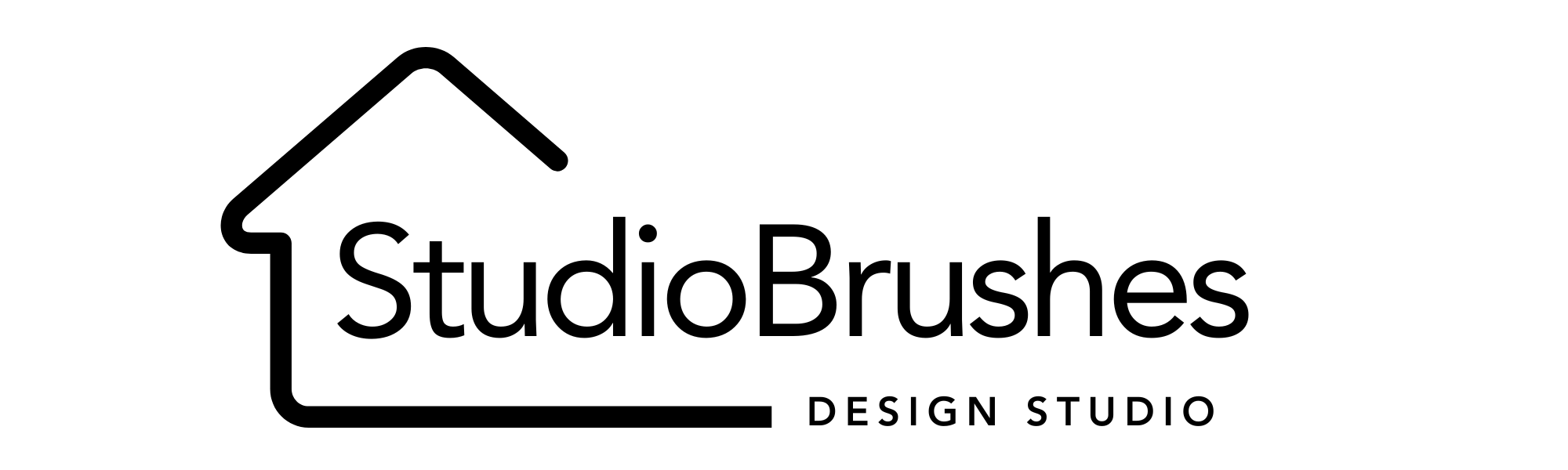



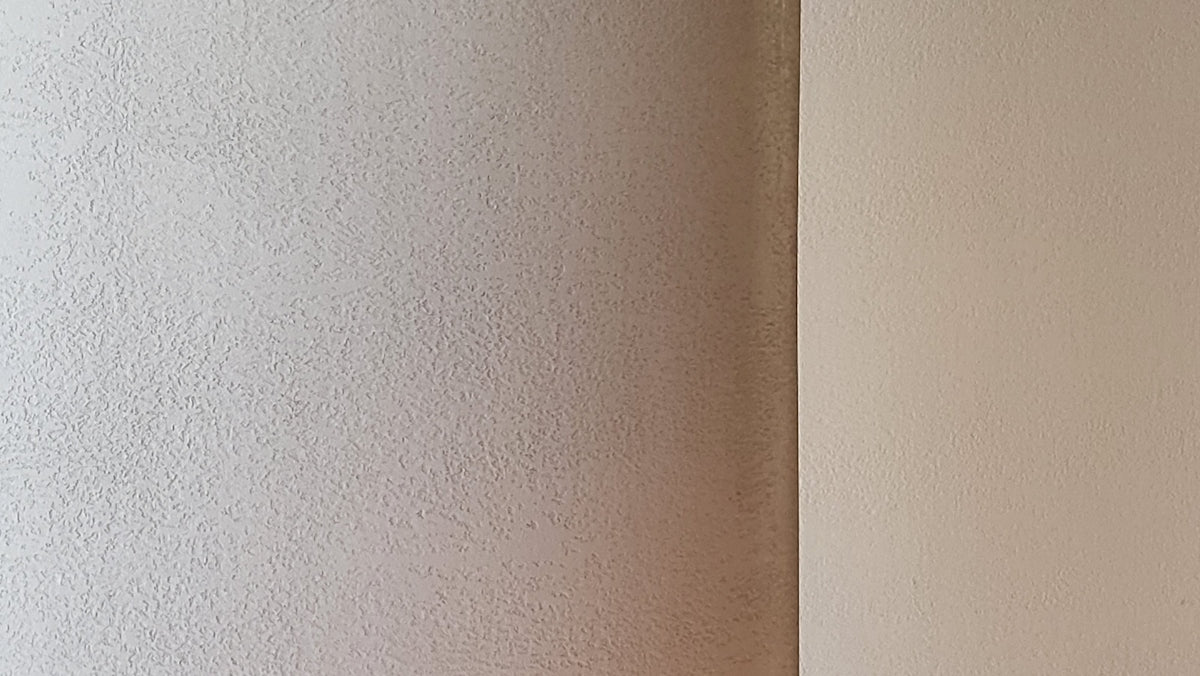
Leave a comment
This site is protected by hCaptcha and the hCaptcha Privacy Policy and Terms of Service apply.