Design students, freelancers, and small studios often face the challenge of conceptualizing stunning interiors quickly and realistically. With the right tools, like Procreate Interior Design Brushes, these tasks become much simpler. This post will guide you through mastering these brushes to create breathtaking room layouts, realistic floor plans, and exquisite textures. Whether you're crafting detailed wall textures or intricate furniture stamps, this guide will elevate your design workflow. Discover how to transform your ideas into polished presentation boards with ease. Let’s dive into the world of Procreate for interior design and uncover your full creative potential.
Setting up Your Canvas and Scale
Before diving into your design, understanding the correct canvas setup is crucial. Selecting the proper size and resolution can affect how your designs are viewed and printed.
Tips for Canvas Setup:
- Resolution Matters: Aim for a minimum of 300 DPI to ensure high-quality prints.
- Scaling Considerations: Start with a canvas that mirrors the real-life dimensions you plan to visualize.
- Preset Use: Utilize available templates from Studio Brushes like the PRO Siluette Brushset to simplify the process.
Brushes and Settings
Navigating through the myriad of brushes can be overwhelming. With Studio Brushes offering over 304+ brushes and an extensive PRO Brushset Sleek Interior Design, selecting the right set can enhance your workflow.
Recommended Brushes:
- Customizable Options: Adjust brush intensity and color to fit your design needs.
- Experimentation: Don’t hesitate to experiment with different brushes like those in the PRO Window Brushset to find your perfect match.
Crafting Room Layouts and Floor Plans
Designing room layouts meticulously forms the backbone of interior design projects. Procreate, enhanced by Studio Brushes’ 21+ floor plans, empowers you to design with accuracy and flair.
Room Layout Tips:
- Floor Plan Base: Utilize floor plans from the Studio Brushes collection for a quick start.
- Consistent Measurements: Ensure consistent use of scale and measurements to maintain design integrity.
Applying Wall and Floor Textures
Textures are vital in bringing your designs to life. Whether it's adding depth to a simple wall or detail to flooring, Studio Brushes offers 190+ wall and floor textures to choose from.
Texture Application Guide:
- Texture Selection: Identify whether your project requires a smooth or rough texture to match the intended aesthetic.
- Layer Management: Use multiple layers to add depth and realism without overwhelming your design.
Using Furniture Blocks and Stamps
Furniture can define the functionality of a room. With over 200+ stamps available, selecting the right furniture becomes seamless.
Furniture Stamp Tips:
- Strategic Placement: Consider the room’s flow and purpose when placing furniture.
- Block Adjustment: Tailor the size and orientation of furniture blocks to suit your room layout.
Perfecting Lighting and Shadows
Lighting dramatically affects how a room is perceived. Understanding how to blend lighting and shadows is essential.
Lighting/Shadows Pass:
- Layer Adjustments: Adjust opacity to simulate natural light.
- Shadow Brushes: Use shadow-specific brushes to create realistic depth.
Creating Presentation Boards and Exporting
A well-constructed presentation board conveys your design vision effectively. Procreate makes this simple with numerous export options.
Exporting Tips:
- Format Choice: Choose between PDFs for print or JPEGs/PNGs for digital presentations.
- Consistency: Ensure all elements are uniformly formatted for a professional look.
Common Mistakes & Fixes
Mistakes are part of the learning process. Here are common pitfalls and how to resolve them:
- Overcrowding Designs: Utilize white space and prioritize essential elements.
- Miscalculating Scale: Consistently compare digital dimensions with real-life measurements.
Visit Studio Brushes for comprehensive tools to enhance your projects.
Essential Checklist for Interior Design on Procreate
- [ ] Select the correct canvas size and resolution.
- [ ] Choose brushes that suit your design style.
- [ ] Develop precise floor plans.
- [ ] Apply textures meticulously.
- [ ] Place furniture thoughtfully.
- [ ] Adjust lighting/shadows for realism.
- [ ] Prepare and export polished presentation boards.
FAQs
Q1: How can I ensure my scale is accurate in Procreate?A1: Use real-life measurements as a reference and adjust your canvas size accordingly.
Q2: Which brushes should beginners start with?A2: Beginners may find the PRO Brushset Sleek Interior Design beneficial due to its variety and adaptability.
Q3: Are there tutorials available for learning these techniques?A3: Yes, Studio Brushes offers free video tutorials alongside a commercial license for their products.
Explore these resources and master your craft with Studio Brushes’ assets. Get started today and let your creative projects shine.
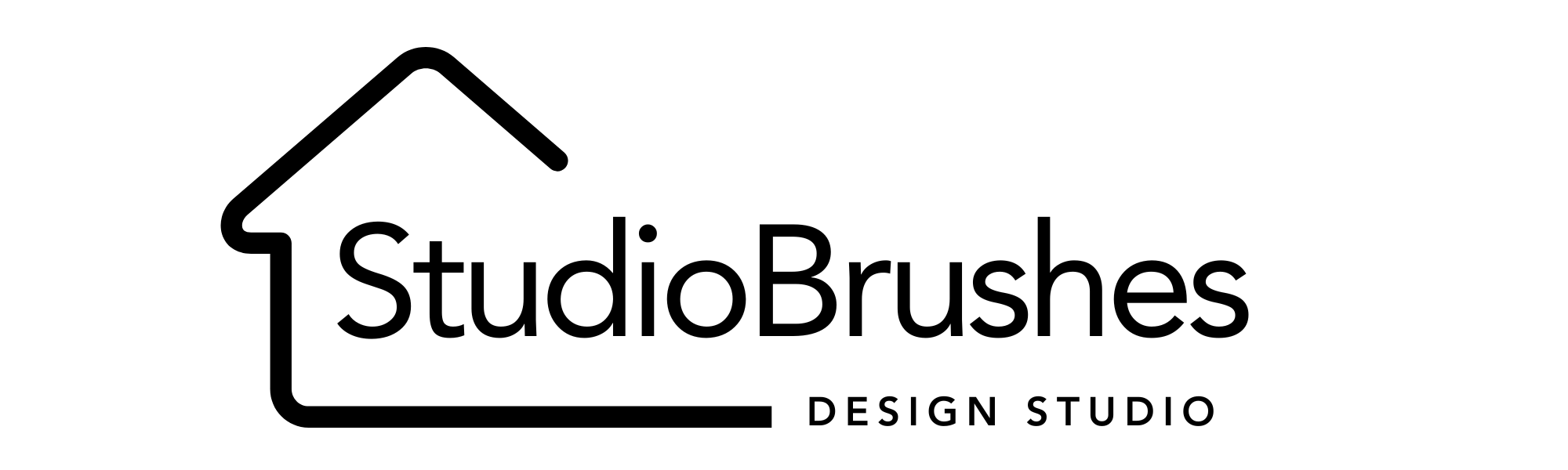




Leave a comment
This site is protected by hCaptcha and the hCaptcha Privacy Policy and Terms of Service apply.